Windows
Is Your PC Compatible with Windows 11? Here’s Your Ultimate Guide to Windows 11 Compatibility!
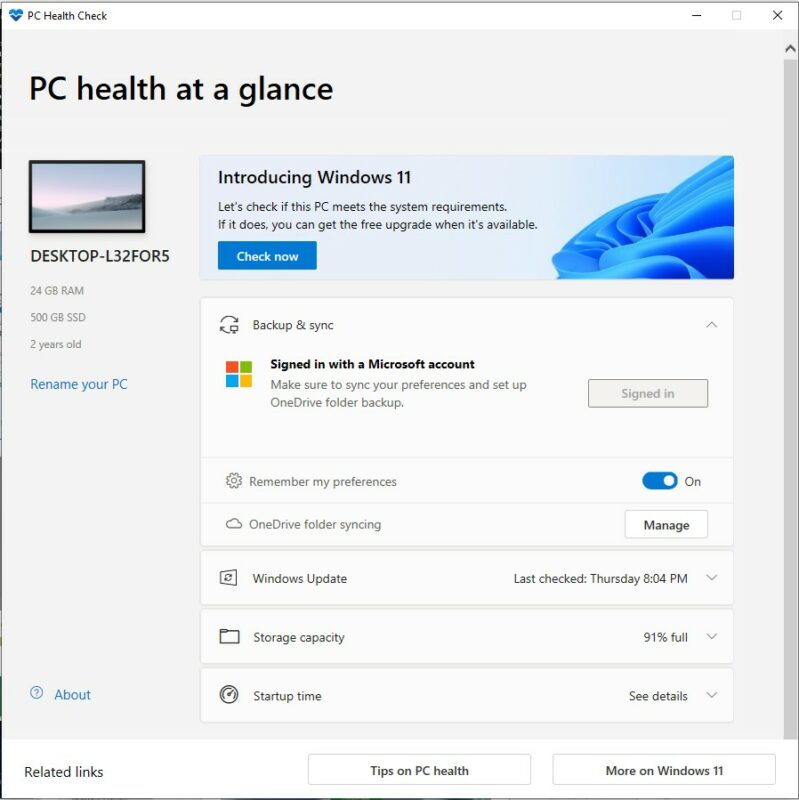
Are you wondering if your beloved PC is ready to welcome the next big thing in the Windows evolution? The much-anticipated release of Windows 11 has left many in anticipation, but the real question on everyone’s mind is: “Is my PC compatible with Windows 11?” In this comprehensive guide, we’ll dive deep into the specifications required and how you can check your system’s Windows 11 compatibility.
Understanding Windows 11 Compatibility
Windows 11 introduces a plethora of new features and enhancements that necessitate specific hardware capabilities. Microsoft has clearly outlined these requirements, but navigating through them can be overwhelming. Let’s break down what you need to know about Windows 11 compatibility.
Essential Windows 11 System Requirements
To ensure a smooth transition and experience with Windows 11, your PC should meet the following key system requirements:
- Processor: 1 gigahertz (GHz) or faster with at least two cores on a compatible 64-bit processor or System on a Chip (SoC).
- RAM: Minimum of 4 GB.
- Storage: At least 64 GB of available storage space.
- System Firmware: UEFI, Secure Boot capable.
- TPM: Trusted Platform Module (TPM) version 2.0.
- Graphics Card: Compatible with DirectX 12 or later, with a WDDM 2.0 driver.
- Display: High definition (720p) display, 9″ or greater monitor, 8 bits per color channel.
How to Check Your PC’s Windows 11 Compatibility
Wondering how to verify your system’s readiness for Windows 11? Follow these simple steps:
- Download and Use the PC Health Check App: Microsoft offers the PC Health Check application, which efficiently evaluates your PC’s compatibility with Windows 11. Simply download, install, and run the tool for an instant compatibility report.
- Manual Check: For tech-savvy users, consider manually checking your system’s specifications against the Windows 11 requirements. This process involves checking your processor’s capability, TPM version, and ensuring Secure Boot is enabled in your BIOS settings, among others.
What to Do if Your PC Isn’t Compatible
Discovering your PC doesn’t meet the Windows 11 compatibility criteria can be disheartening, but you have options. Upgrading specific hardware components can bring your system up to par, or it might be an opportune time to consider investing in a new, compatible device. Remember, Windows 10 will be supported until October 2025, providing ample time to plan your next steps.
Ensuring a Smooth Upgrade to Windows 11
Before initiating the upgrade, make sure to back up all your important data. It’s crucial to prepare for the unexpected, ensuring you don’t lose any valuable information during the transition.
Conclusion
Verifying your PC’s compatibility with Windows 11 is the first step towards embracing the new advancements it brings. By ensuring your device meets the specified requirements and understanding how to check for Windows 11 compatibility, you’re well on your way to enjoying a seamless computing experience with the latest Windows operating system.
Stay tuned to our blog for more tips, tricks, and guides to navigate the world of technology with ease!
Ready for Windows 11?
Once you’ve confirmed your PC meets the necessary specifications, you’re all set for a smooth transition to Windows 11! If you’re looking for an authentic Windows 11 license, head over to our product page to secure your Windows 11 key today.
Get Your Windows 11 Key Now!
Don’t let the lack of compatibility get you down. Meeting these requirements not only prepares you for Windows 11 but ensures your system is up-to-date and secure, delivering a better overall computing experience.
