Guides
Office Home and Business for Mac: Step-by-Step Installation & Activation
Installing and activating Office Home and Business for Mac is a straightforward process. This guide provides a step-by-step walkthrough to help you set up Office on your Mac and activate it for seamless use.
1. Get your Microsoft Office License
Visit setup.office.com and click on “Get Started.”
- Log in with your Microsoft account.
- Enter your product key and redeem.
- Download the Office software.
Tip: If you prefer a straightforward installation, download the Office ISO file using the link below.
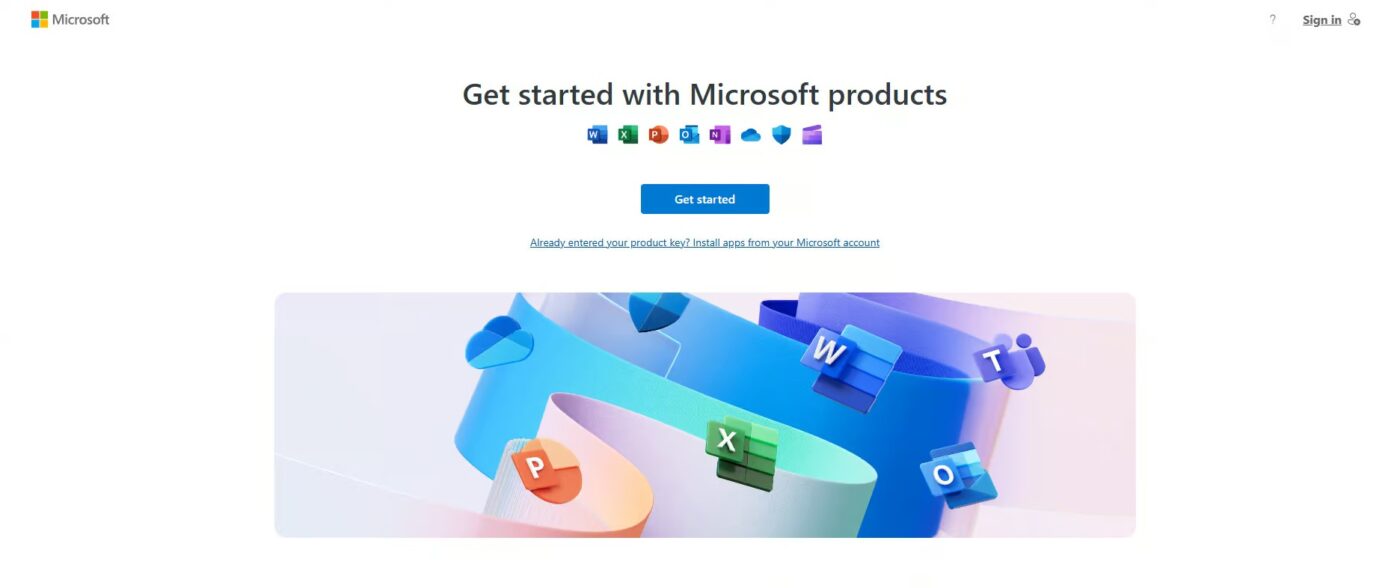
2. Installing Microsoft Office from setup.office.com
Once you’ve started the setup process, follow these steps:
- After clicking “Get Started,” sign in with your Microsoft account.
- Enter your Office product key and press “Next.”
- Choose your preferred language and click “Redeem.”
- Your download will begin. Once finished, open the setup file to install Office.
⚠️Note: If you choose to download the ISO file, you can skip these steps.
3. Activating Office Software
After finishing the installation, follow these easy steps to activate your Office suite:
- Launch any Office application, such as Word.
- The activation wizard will automatically appear.
- Choose the option to “Activate online” and click “Next.”
Once completed, your Office suite will be successfully activated and ready for use.
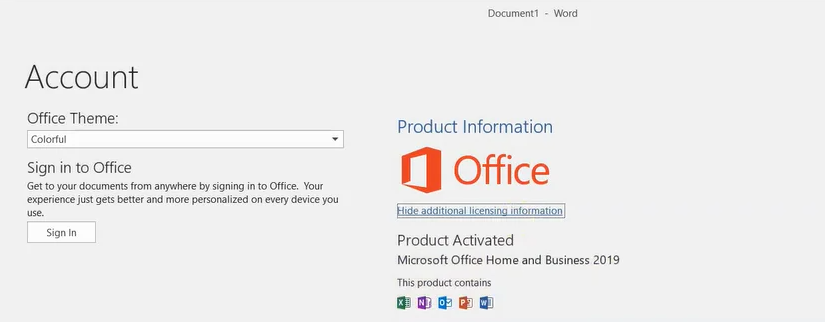
Need Help?
If you experience any installation or activation issues, our support team is available 24/7. Get fast assistance via live chat at https://windowskeys.uk/ or email us at [email protected].
