Buy Windows Server 2016 RDS CALs [50 Users]
£43.15
Unlock multi-user remote connectivity with Windows Server 2016 RDS CALs [50 Users]. Provide each user secure, centralized access to desktops and applications – ideal for growing organizations needing flexible, enterprise-grade remote solutions.
Description
Buy Windows Server 2016 RDS CALs [50 Users]: Enable Secure, Multi-User Remote Access
Investing in a Windows Server 2016 RDS CALs [50 Users] license empowers your organization to grant Remote Desktop Services (RDS) access to up to 50 individual users. These CALs (Client Access Licenses) allow authorized staff to connect securely to Windows Server 2016 – whether they’re working on-premises or remotely. By leveraging Microsoft’s proven RDS infrastructure, you’ll provide employees with a consistent desktop experience, reduce administrative complexities, and streamline IT operations.
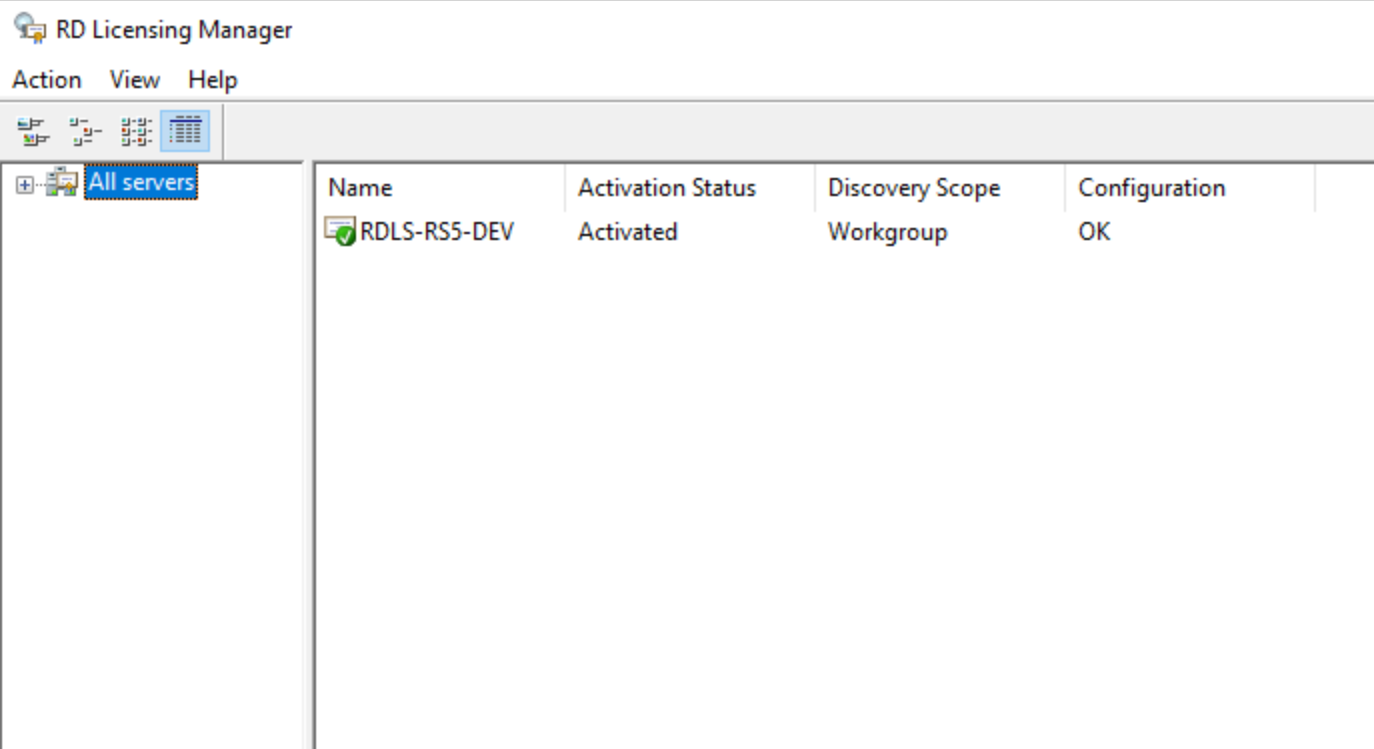
Product Features and Improvements
-
Scalable Remote Access
With 50 user CALs, you can accommodate a growing workforce or external partners, ensuring everyone can connect to shared desktops or apps concurrently. -
Centralized Application Management
Host applications on a central server, minimizing the need for installations on individual PCs, and simplifying updates or patches. -
Enhanced Security
Take advantage of features like Network Level Authentication (NLA) and SSL encryption, safeguarding sensitive data during remote sessions. -
Flexible Deployment
Integrate RDS CALs into various scenarios – Virtual Desktop Infrastructure (VDI), session-based desktops, or hybrid cloud environments – optimizing resources according to your organization’s needs. -
Optimized End-User Experience
RDS in Windows Server 2016 introduces improvements to session management, stability, and performance, delivering a smoother remote desktop experience.
By deploying these CALs, your team benefits from secure remote connectivity, simpler application provisioning, and the ability to scale resources on demand – ideal for both small businesses and larger enterprises.
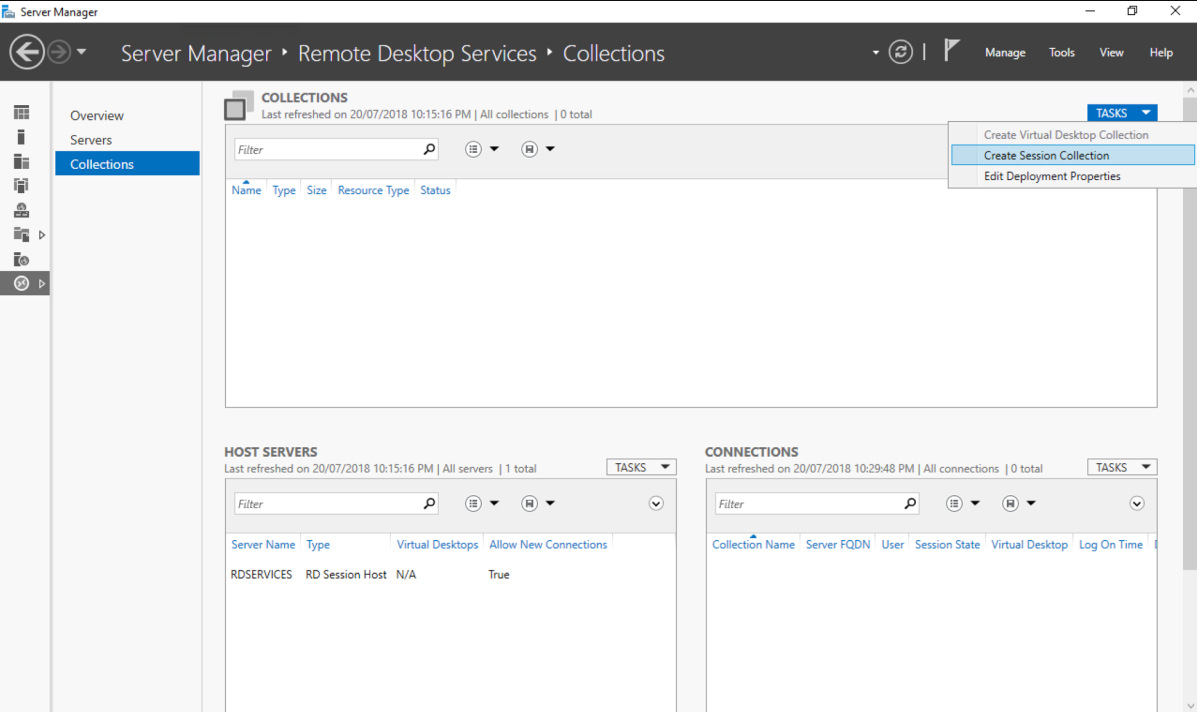
System Requirements
Below is a general guide to the essential system prerequisites for Windows Server 2016 and RDS. Refer to Microsoft’s documentation for full specifications:
| Component | Requirement |
|---|---|
| Operating System | Windows Server 2016 (Standard or Datacenter) |
| Processor | 1.4 GHz (64-bit) or faster, multi-core recommended |
| Memory (RAM) | Minimum 2 GB; 4 GB or more suggested for multiple user sessions |
| Hard Disk Space | At least 32 GB for OS (additional space for hosted apps and data) |
| Network Connectivity | Gigabit Ethernet (10/100/1000baseT) recommended |
| Remote Desktop Services Role | Must be installed and configured on Windows Server 2016 |
Top 10 FAQs
-
What exactly are RDS CALs?
Remote Desktop Services Client Access Licenses (RDS CALs) permit users or devices to legally access Windows Server 2016’s remote desktop functionalities. -
Are these user-based CALs or device-based?
This product typically refers to User CALs. Each license is assigned to an individual user rather than a single device, enabling them to connect from any authorized endpoint. -
How many RDS CALs are included in this purchase?
This bundle provides 50 user CALs, allowing up to 50 users to connect concurrently under your RDS deployment. -
Is Windows Server 2016 included with these RDS CALs?
No. You’ll need a valid Windows Server 2016 license (Standard or Datacenter) to use these RDS CALs. -
Can I use these CALs on older or newer Windows Server versions?
RDS CALs are version-specific. Windows Server 2016 RDS CALs generally work with Windows Server 2016. For cross-version usage, verify Microsoft’s licensing terms. -
Do I need additional CALs for regular file/print access?
Yes. RDS CALs are distinct from standard Windows Server CALs. Both may be required if users also access core server functionalities. -
Can these 50 RDS CALs be transferred to another Windows Server 2016 environment?
Generally, yes. As long as you reassign them appropriately via the Remote Desktop licensing server. Review Microsoft’s license transfer rules for details. -
How is user identity verified in RDS?
Typically, via Active Directory credentials and Network Level Authentication (NLA), ensuring each user has valid credentials before session establishment. -
Are these CALs perpetual licenses or subscription-based?
RDS CALs are perpetual for the specified Windows Server version – no recurring subscription fees, though they’re only valid for use with Windows Server 2016. -
Is it possible to upgrade RDS CALs to a newer server edition later?
You’d usually need to purchase CALs aligned with the newer Windows Server edition. Upgrades aren’t automatic.
Product Guide
For a detailed step-by-step on installing, configuring, and activating your Windows Server 2016 RDS CALs, consult our INSTALLATION GUIDE. It walks you through setting up the Remote Desktop Services role, licensing server, and best practices for user management.
Reviews (0)
Be the first to review “Buy Windows Server 2016 RDS CALs [50 Users]” Cancel reply
Related products
Windows
Windows
Windows

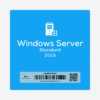
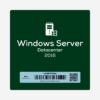
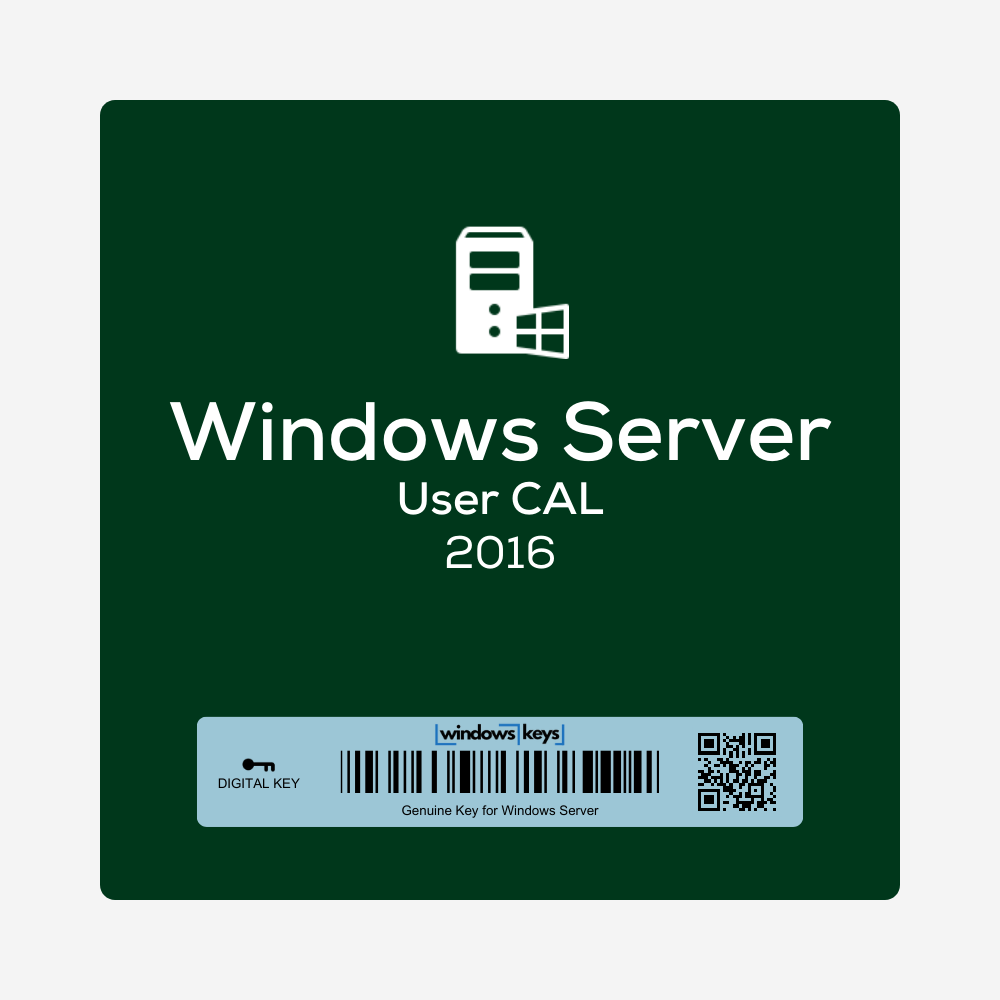

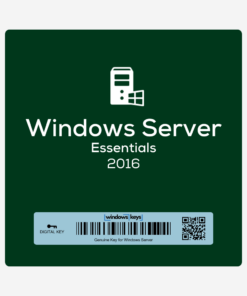
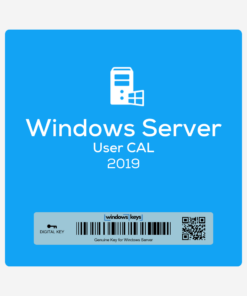
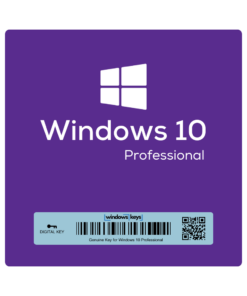
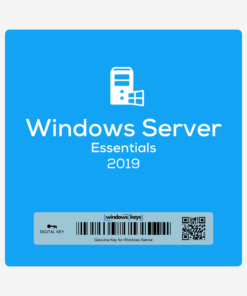

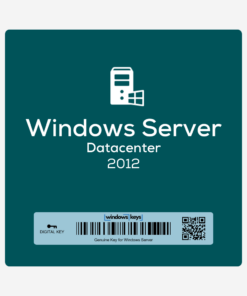
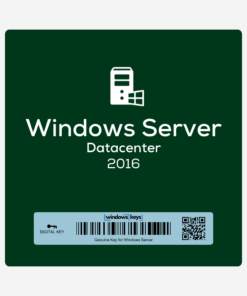

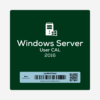
Reviews
There are no reviews yet.