Guides
Windows 10/11 Installation and Activation Guide
This guide will take you through the easy steps to install and activate your Windows 10 or 11, ensuring a genuine and fully functional operating system.
Step 1: Download Windows 10/11
To download and install Microsoft Windows 10 or 11, use the official tool provided on these pages:
Step 2: Access the Download Page
Click the button to be redirected to the product download page.
Step 3: Install and Prepare for Activation
After downloading Windows 10 or 11, proceed with the installation. Once installed, follow these steps to activate your operating system:
- Go to Settings > Update & Security > Activation.
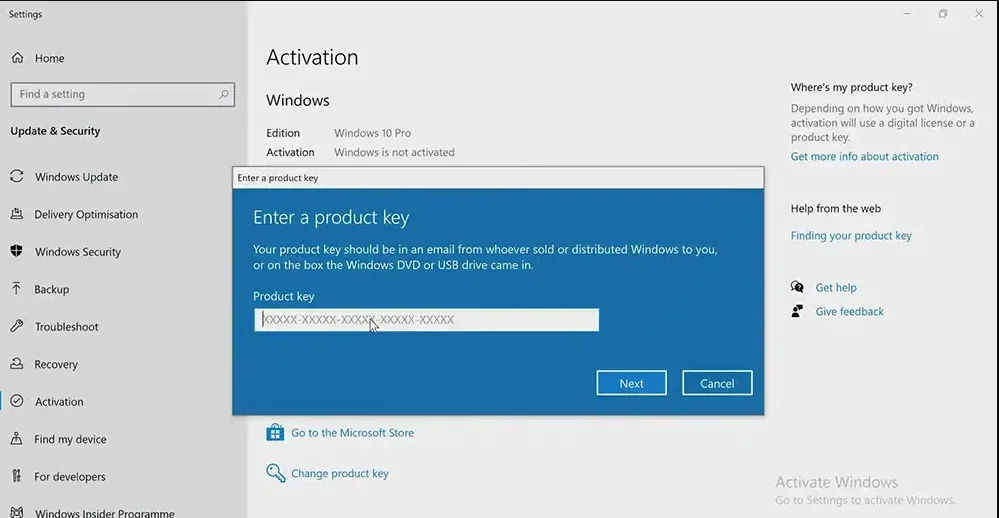
Step 4: Enter Your Product Key
- Click Change product key.
- Enter your valid 25-character Windows 10/11 product key and click Next.If you don’t have a product key, you can purchase one from windowskeys.uk
Step 5: Automatic Activation
Once you enter the correct product key, Windows 10 or 11 will activate automatically.
Troubleshooting Activation Issues
Error 0xc0ea000a
To resolve this issue:
- Open PowerShell as Administrator.
- Enter the following command:
lmgr -ipk <Your Product Key> - Next, enter this command:
lmgr -ato - Note: The second command may take a minute to complete. Please be patient.
Error 0xc004f050
This error typically occurs when the Windows version does not match the product key.
Common situations include:
- Trying to activate Windows Home with a Windows Pro key.
- Using a key for Windows Pro on a Windows N version installation.
- Attempting to activate Windows Enterprise with a standard key.
Solutions
1. Home to Pro Upgrade
To upgrade from Windows Home to Windows Pro, use one of the following generic keys:
VD4D4-NDBGX-MTQ2D-G2D9B-F9CKG
VK7JG-NPHTM-C97JM-9MPGT-3V66T Once the upgrade is complete, activate Windows using your Pro product key.
