-
×
 Buy Office 2021 and Windows 11 Pro Bundle
3 × £33.99
Buy Office 2021 and Windows 11 Pro Bundle
3 × £33.99
Guides
Microsoft Office 2021/2019 Installation and Activation Guide
Follow these simple steps to install and activate your Microsoft Office 2021 or 2019 to ensure a fully functional and genuine software experience.
Step 1: Download Microsoft Office
Download the correct version of Microsoft Office that matches your product key. Use official ISO files for a smooth installation. Below are direct download links for popular versions:
Step 2: Install the Office Application
- Mount the ISO File: After downloading, double-click the ISO file to mount it. A virtual drive will appear in “This PC.”
- Run the Installation: Open the virtual drive and follow the on-screen instructions to complete the installation.
Activating Office: Step-by-Step Guide
Enter Your Product Key
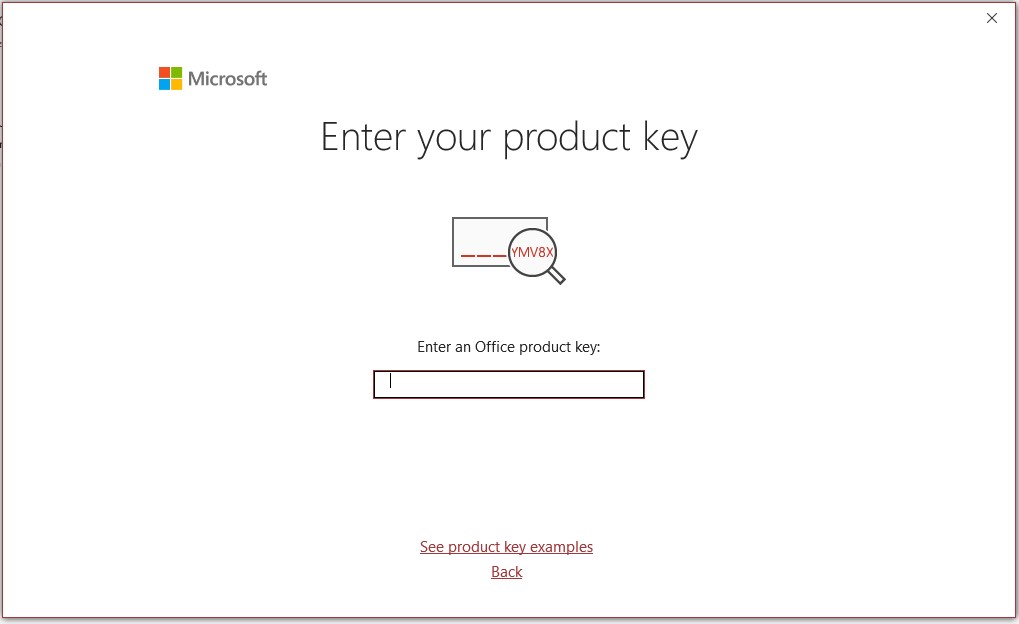
- Open any Office application, and when prompted, enter the license key provided with your purchase.
Choose Phone Activation
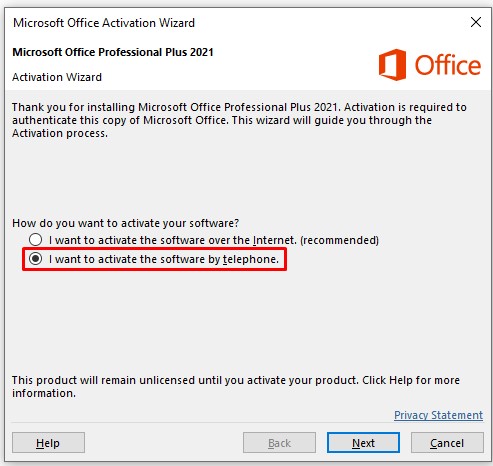
- Select the Activate by Phone option and click Next.
- From the dropdown menu, choose your country (e.g., United Kingdom) to display a toll-free number.
Contact Microsoft or Use Our Service
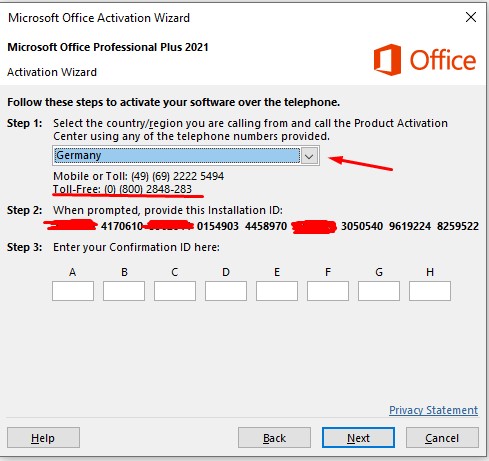
- Let Us Do It for You:
If you prefer, send your Installation ID to our email or live chat. Our team can complete the activation for you within 5-10 minutes. - Call Microsoft’s Automated System:
- Dial the number displayed and follow these prompts:
- Press 1 to agree to the recording.
- Press 3 for Office activation.
- Press 1 to enter your Installation ID (shown in the activation window).
- When asked how many devices the key has been used on, answer “Zero.”
- Receive a Confirmation ID from the system and enter it in the fields (A–H) in the activation wizard.
- Dial the number displayed and follow these prompts:
Final Step: Complete Activation
Once the Confirmation ID is entered, click Next. A message will confirm that your Office software is now activated.
Troubleshooting and Support
If you face any issues, contact our support team via email or live chat. We’re here to assist you promptly.
Enjoy your activated and fully functional Office suite!
